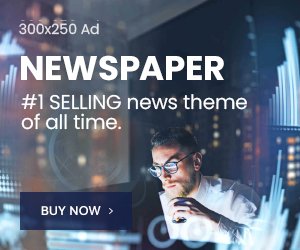Imagine this: you are at a family dinner and have countless things to do, plus your niece repeatedly asks, “What is the WiFi password?” The Answer is your Guest WiFi Account credentials.
Does that sound relatable? Sharing your WiFi with guests can be quite a problem, especially when you want to keep your personal devices and files safe. The solution? A segregated WiFi network. Not only does it make life easier, but it also protects your primary WiFi network from superfluous threats.
Well, guest networks do serve a purpose, and I am sure it is much more than you currently think. So, whether you are hosting at your private residence or dealing with a corporate estate, a guest network can ensure your safety.
Why You Need a Guest WiFi Network
When guests use your central WiFi, shared devices and files like your intelligent TV, printers, and even personal files from your laptop become far too accessible. Worse, if your device contains viruses or malware, you could compromise your whole network. With a guest network configured, you can share the internet while ensuring your private data stays secure and protected.
If you’re wondering why I said “should be able to,” it’s because very few routers do not support guest networks these days.
Step 1- Log into Your Router
Setting up guest networks requires altering your router settings.
- Windows: Open the start menu and type ‘Command Prompt’ into the search box, pressing enter. Now, type “” Check the “Default Gateway” entry; that’s your router’s IP.
- Mac: Go to System Settings > Network. Check the WiFi section, click ‘Advanced,’ and find your Rioter IP under the “Router section.”
Access your router: Open your web browser and enter the IP address http://< router’s_ip_address> into the address bar, then press enter.
Log in: You can use the default settings, which are often admin, for both username and password, but if you updated your credentials, use them instead.
Step 2: Set Up Your Guest Network
After gaining access to the router settings, look for the section titled “Guest Network” or “Guest WiFi.”
- Enable Guest WiFi
- Ensure the newly configured Guest network has a different SSID (network name) than your primary network.
- Use a complex password. For instance, avoid guest123. Instead, try using haha111!
- Turn off local access, meaning guests cannot access devices connected to the leading network.
Step 3: Safeguard Your Primary Network during Set-up
You can take additional measures to improve security while in the router settings.
If your router still uses the default login, change the admin password. Ensure that you change your router’s login details using a custom password.
Check if the router firmware is up to date. Ensure that you verify for and install updates. Manufacturers release these updates to fix security vulnerabilities, so use them to your advantage.
Step 4: Use a QR Code for Seamless Connection
- Guests can find it tedious to type complex passwords to connect to the WiFi. Instead, you can create a QI code that allows them to connect instantly to the network.
- ·Fill in the necessary details:
- SSID: Fill in the name of your guest’s
- Type of Encryption: Select WPA/WPA2/WPA3.
- Password: The password you set on the guest network.
- To generate your QR code, click on “Generate”.
- You can print it now and leave it in a conspicuous location, like on the fridge.
At this point, all that remains is for you to show the code to the guests who ask for the WiFi password instead of telling them the password.
Proper WiFi setup is vital for larger homes and small businesses with many devices. Here are expert tips and common mistakes to avoid to improve your network.
Avoid placing routers and access points (APs) in random locations. Doing this creates dead spots and poor coverage areas across the premises. Mistake #1 stems from a lack of planning regarding the WiFi layout.
Apply the methods and technology you have available to interact with the network to check the strength of the signal.
Make sure that the power level of any initial signal being established is at least -67 dBm.
Program tertiary signals around areas for roaming.
Manual versus Virtual:
- Manual: Use a hybrid approach. Deploy an AP where it is not currently present, check for network signal reception, and increase coverage range if needed.
- Virtual: Use RF modulation software to estimate network coverage without physically mounting units.
- Mistake # 1: Not Conducting Radio Frequency (RF) Planning
- To reduce congestion, provide an SSID for general consumption on 5 GHz only without adding it to the 2.4 GHz band. You can always use the band steering feature.
- Manipulate channels to ensure that frequency overlap is as low as possible.
- Mistake # 2: Not Taking into Account User Density
- Consider how many people will connect to the AP. A video streaming AP in a conference room will not work with 50 people.
- The IEEE 802.11n 20 MHz channels provide approximately 70 megabits per second, and the 40 megabit channels provide about 130 megabits of throughput in a single second.
- Mistake # 3: Not Defining Corporate Standards
- Do not install access points on walls; use ceiling mounts to ensure efficient coverage of the entire area.
- Please pay attention to the cabling used during installation, as it will affect performance in the future.
- Mistake # 4: Not Monitoring Coverage
- Check the signal strength and the area in which the signal is reachable using specific survey tools.
- Ensure that the overlaps and the efficiency of roaming are within set boundaries.
- Mistake # 5: Retraining the APs Using Other Sources
- Constantly monitor the health of the network using WiFi scanning tools.
- Monitor whether signals from neighboring networks (or any unexpected devices) cause interference.
- Provide scaling features to accommodate newer devices that will be along the way.
- Mistake # 6: Not Standardizing Devices
- Ensure all business devices are compatible with 5 GHz and WiFi 6 (802.11ax).
- Use roaming-friendly protocols like 802.11k, v, and r to avoid devices “sticking” to low-quality signals.
In Closing
Proper planning is always a key value whether it is a home guest network or enterprise-level WiFi. A properly set-up guest network will ensure that devices are protected from unauthorized access while providing simple connectivity for guests. Similarly, businesses will have simple and efficient WiFi that reduces traffic load and increases performance.
All of this can be achieved without any intricate changes to the system, like putting professionally designed QR codes for easy connection to the network or placing the access points in the right places.
Please See Also
7 Tips For Safeguard Wi-Fi Network
Reference
The biggest Wi-Fi mistake you didn’t know you were making
8 Wi-Fi Mistakes Everyone Makes
6 big home Wi-Fi mistakes, and how to fix them
Don’t Make These 7 Mistakes When Setting Up Your Wi-Fi Router
Stay updated with all the latest news and insights – News Of US